You can also subscribe to the cost-saving bundle version of 3D Voronoi Studio and 2D Voronoi Studio on the Autodesk App Store

Table of Contents
- Description
- Features
- Distributor Types
- General Usage Instructions
- Video Tutorials
- User Interface
- Distributor Settings
- Appearances
- Subscribe
Description
2D Voronoi Studio is an add-in for Autodesk Fusion 360 which enables you to effortlessly and quickly generate Voronoi sketches in Autodesk Fusion 360 with full control over Voronoi sites (Voronoi points).
Features
- Automatic generation of Voronoi sketches with even hundreds of Voronoi sites (Voronoi Points)
- 3 different styles of sketch generation (Stright Lines, Stright Lines with Fillet, Curved Lines)
- Interactive creation of Voronoi sites (Voronoi points) usign a list of 2D parametric distributors
- 15 different 2D parametric distributior types
- Iterative relaxation of Voronoi sites
- 5 extra output types in addition to sketches (Voronoi Sites, Patches, Extrudes, Sweeps, Active Selections)
- Previewing the output before executing the command
- Conversion of each distributor to “Coordinates Distributor” to control Voronoi sites at point level
- Interactive transformation of individual distributors
- Creation of gap fillers between fragments
- Full control over automatic assignment of appearances to fragments and gap fillers
- Supporting non-rectangular diagram borders using profiles
- Supporting profiles with holes
- Saving and loading presets
- Loading the last executed command preset or the last previewd command preset
Distributor Types
There are 15 different distributor types in 2D Voronoi Studio. By combining them through Distributors Tab you can control distribution of Voronoi sites (Voronoi Points)
Sketch Styles
2D Voronoi Studio supports 3 different sketch styles
  |  |  |
Fillet Parameters
| Fillet Distance | Fillet Radius |
 |  |
Relaxing Voronoi Sites
| Original (Not Relaxed) | Relax Iterations = 2 | Relax Iterations = 5 | Relax Iterations = 20 |
 | 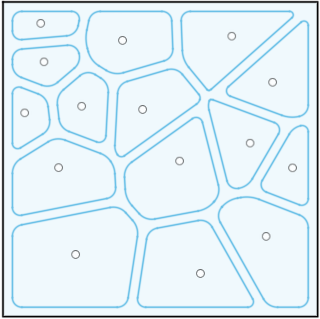 |  |  |
General Usage Instructions
- Select the “2D Voronoi Studio” button from the (TOOLS tab -> PERCEPTINO Panel) or from (SOLID tab -> CREATE Panel -> menu)
- Select a profile as the base for creation of the Voronoi sketch in the “General” group of “Main” tab or change the settings of the proxy box in the “Proxy” group of “Main” tab
- Create a list of distributors and change their settings using the “Distributors” tab to create Voronoi sites (Voronoi points)
- Select the desired main sketch style and gap options using the “Sketch” tab
- Select the desired extra outputs (Voronoi Sites, Patches, Extrudes, Sweeps and Active Selections) and change their settings using the “Extra Outputs” tab
- Select the desired appearances for cells, gap fillers, and sweeps using the “Appearances” tab if Patches, Extrudes or Sweeps outputs are selected in previous step
- Click on the “Preview” button (eye button) or press the “Space” key to preview the outputs
- Click on the “Build” button to make the final outputs (Unavailable in Trial Version)
Video Tutorials
Voronoi Box Tutorial
Voronoi Random Spirals Tutorial
![]() View the Final Result of Voronoi Random Spirals Tutorial in 3D
View the Final Result of Voronoi Random Spirals Tutorial in 3D
Voronoi Vase Tutorial
Voronoi Random Sweeps Tutorial
![]() View the Final Result of Voronoi Random Sweeps Tutorial in 3D
View the Final Result of Voronoi Random Sweeps Tutorial in 3D
Voronoi Flowers Pattern Tutorial
![]() View the Final Result of Voronoi Flowers Pattern Tutorial in 3D
View the Final Result of Voronoi Flowers Pattern Tutorial in 3D
User Interface
The user interface of 3D Voronoi Studio for Autodesk Fusion 360 consists of 7 tabs:
- Main Tab
- Distributors Tab
- Sketch Tab
- Extra Outputs Tab
- Appearances Tab
- Display Tab
- Presets Tab
- License Tab
 Main Tab
Main Tab

 Distributors Tab
Distributors Tab

 Sketch Tab
Sketch Tab

 Extra Outputs Tab
Extra Outputs Tab

 Appearances Tab
Appearances Tab
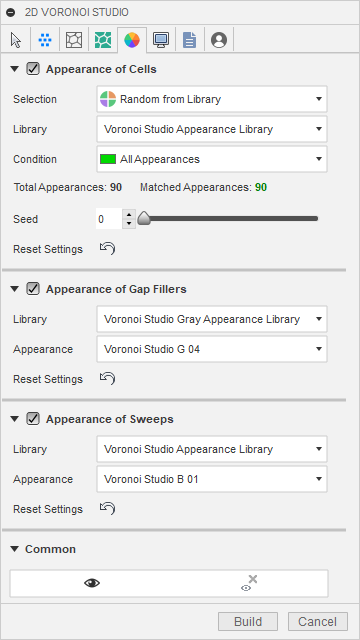
 Display Tab
Display Tab
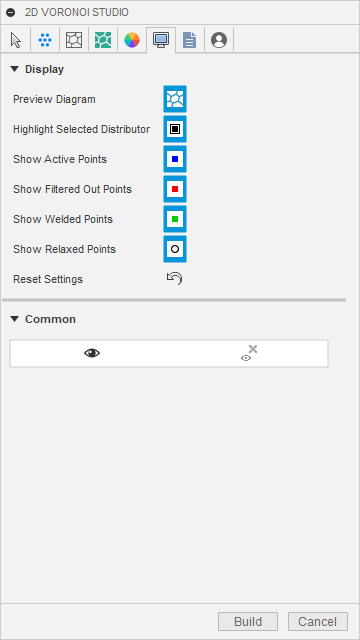
 Presets Tab
Presets Tab

 License Tab
License Tab

Distributor Settings
 Profile Distributor
Profile Distributor

 Faces Distributor
Faces Distributor

 Curves Distributor
Curves Distributor

 Points Distributor
Points Distributor

 Linear Distributor
Linear Distributor

 Square Distributor
Square Distributor

 Rectangular Distributor
Rectangular Distributor

 Circular Distributor
Circular Distributor

 Elliptical Distributor
Elliptical Distributor

 Polygonal Distributor
Polygonal Distributor

 Planar Distributor
Planar Distributor

 Grid Distributor
Grid Distributor

 Radial Distributor
Radial Distributor

 Spiral Distributor
Spiral Distributor

 Coordinates Distributor
Coordinates Distributor

Appearances
3D Voronoi Studio for Autodesk Fusion 360 ships with two appearance libraries in “resources\Appearance Libraries” folder:
Voronoi Studio Appearance Library
This library contains 90 appearances in three categories: A, B and C. Appearances in C category are brighter than appearances in B category and Appearances in B category are brighter that appearances in A category.
When you select “Random From Library” or “Sequential From Library” for “Appearances of Cells” in Appearances Tab, this library will be selected as the default appearance library.
Also when you enable “Appearance of Sweeps” in Appearances Tab, “Voronoi Studio B 01” appearance from this library will be selected as the default appearance.

Voronoi Studio Gray Appearance Library
This library contains 16 gray appearances.
When you enable “Appearance of Gap Fillers” in Appearances Tab, “Voronoi Studio G 04” appearance from this library will be selected as the default appearance.
